Repairing AVG AntiVirus
If certain program components and features are not working properly in AVG Internet Security or AVG AntiVirus FREE, we recommend you repair your installation using the AVG Setup wizard. Installation repair is recommended to resolve the following issues with your AVG application:
- Certain features are not working.
- A scan is stuck mid-progress.
- An application update fails.
If Your Operating System is Windows 10:
1. Ensure no other application or antivirus software is running on your PC.
2. Right-click the Windows  Start button and select Apps and Features from the menu that appears.
Start button and select Apps and Features from the menu that appears.
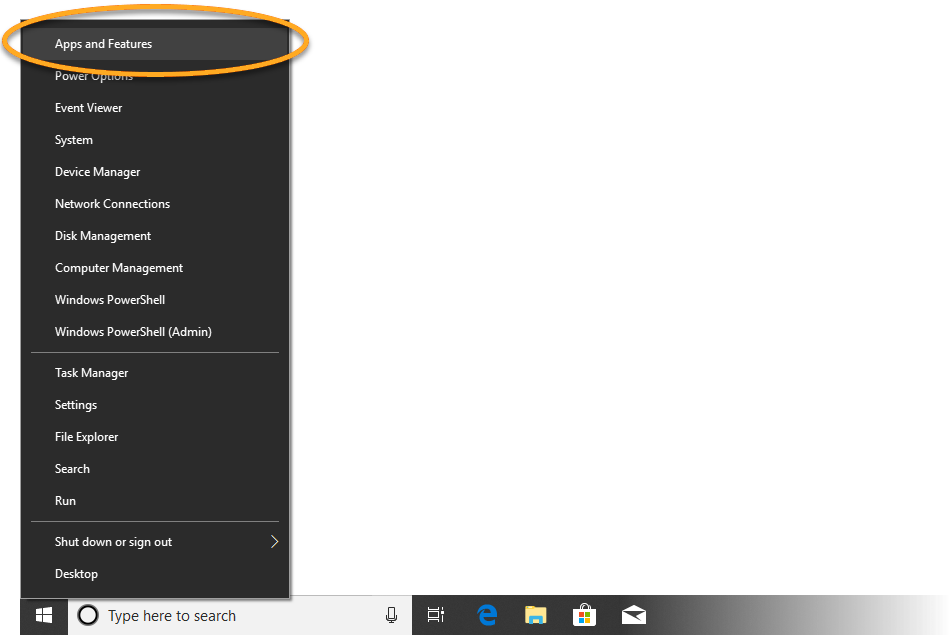
3. Ensure that Apps & Features is selected in the left panel, then click AVG Internet Security or AVG AntiVirus Free, and select Uninstall.

4. If prompted by the User Account Control dialogue for permissions, click Yes.

5. When the AVG Setup wizard appears, click Repair.
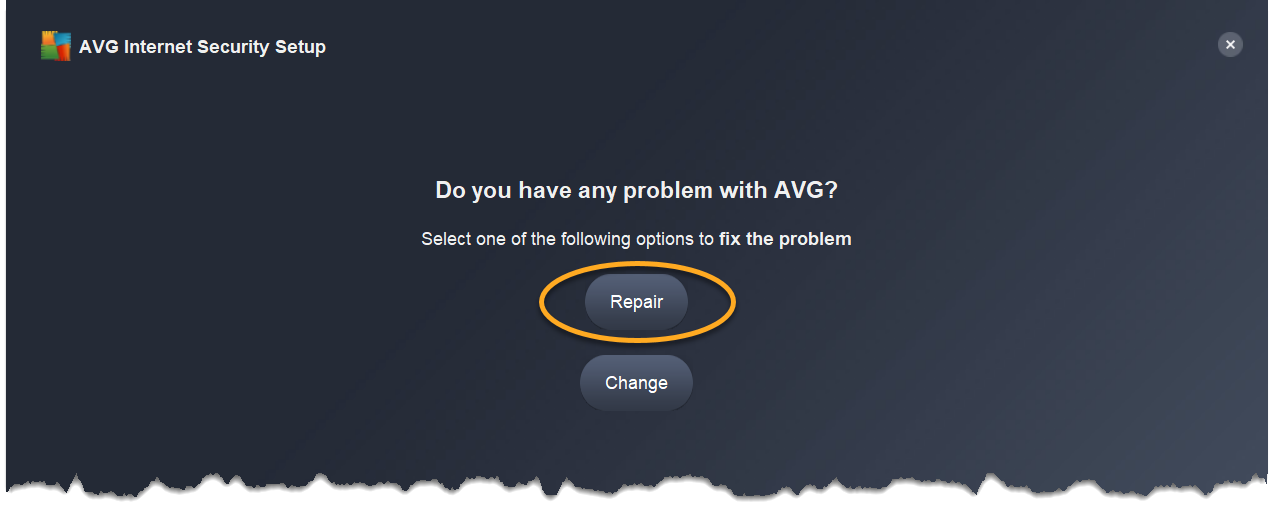
6. Wait while setup repairs AVG AntiVirus on your PC.
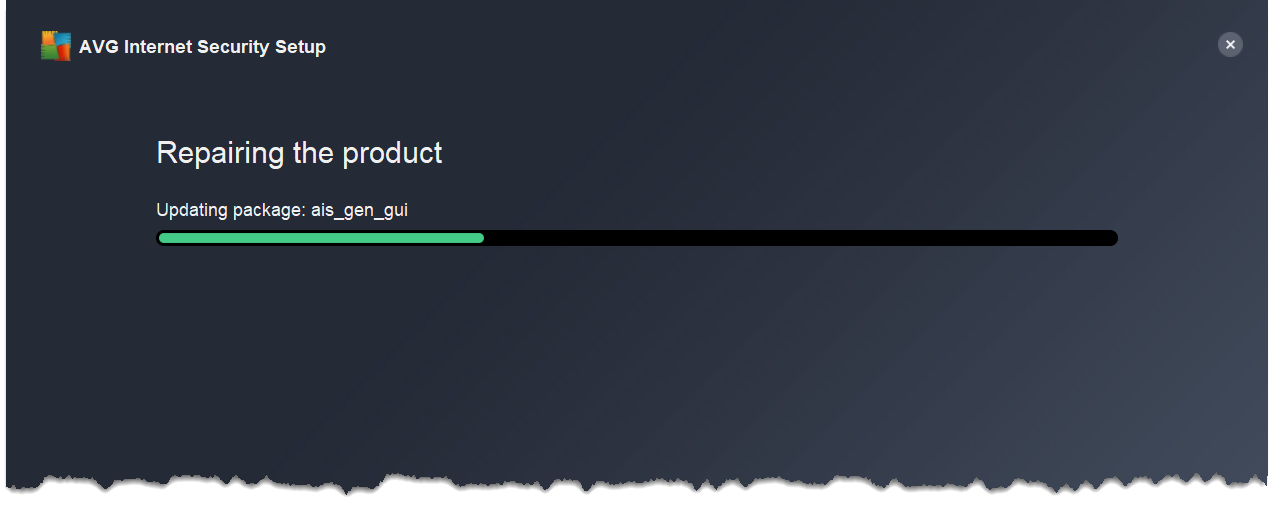
7. When the repair is complete, click Done.
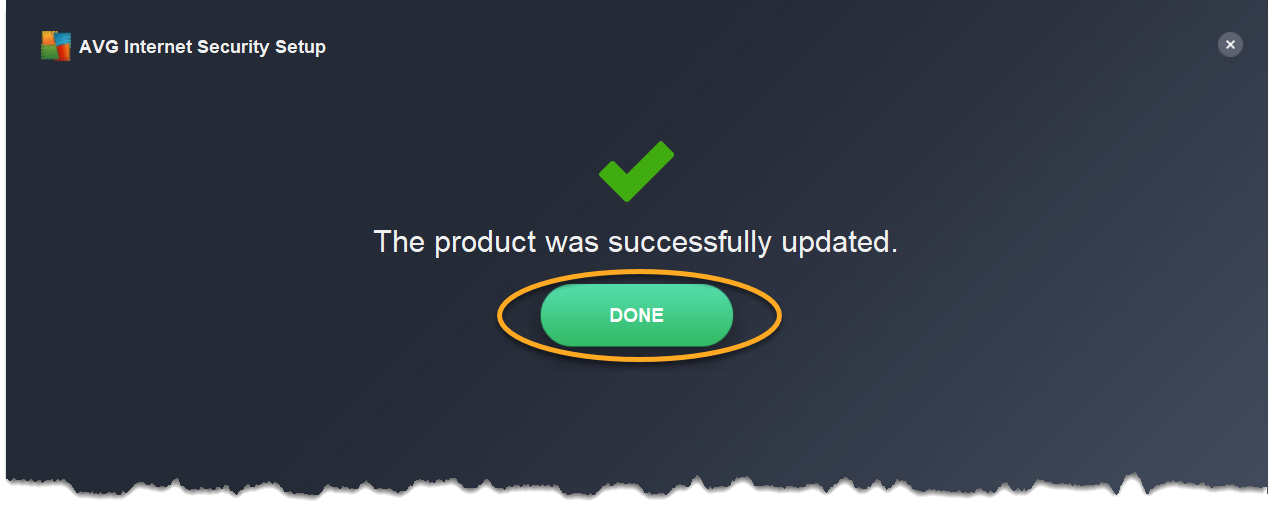
If your Operating System is Windows 8
1. Ensure no other application or antivirus software is running on your PC.
2. On your keyboard, press the
 Win
WinX key simultaneously, then select Programs and Features from the menu that appears.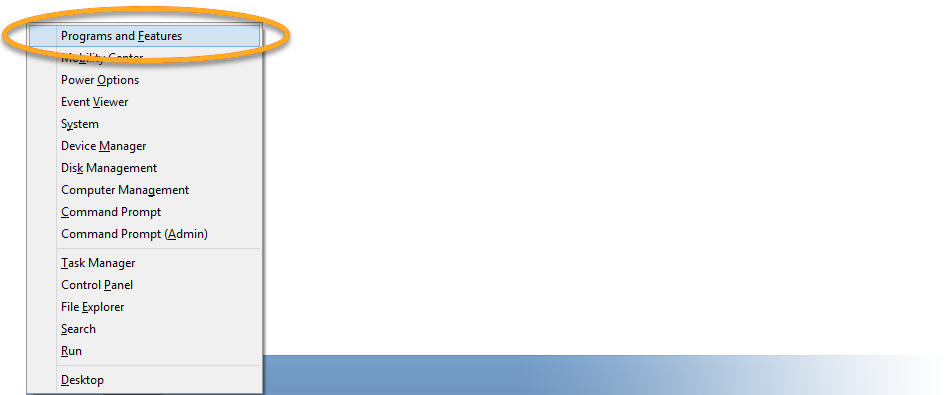
3. Right-click AVG Internet Security or AVG AntiVirus FREE, then select Uninstall from the drop-down menu.
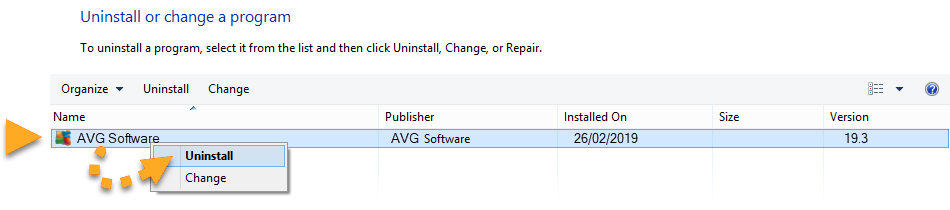
4. If prompted by the User Account Control dialogue for permissions, click Yes.
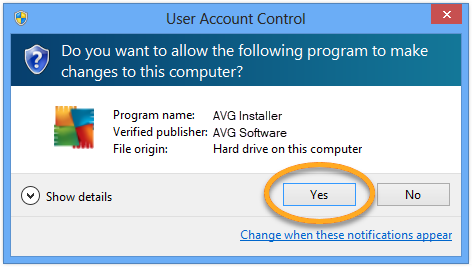
5. When the AVG Setup wizard appears, click Repair.
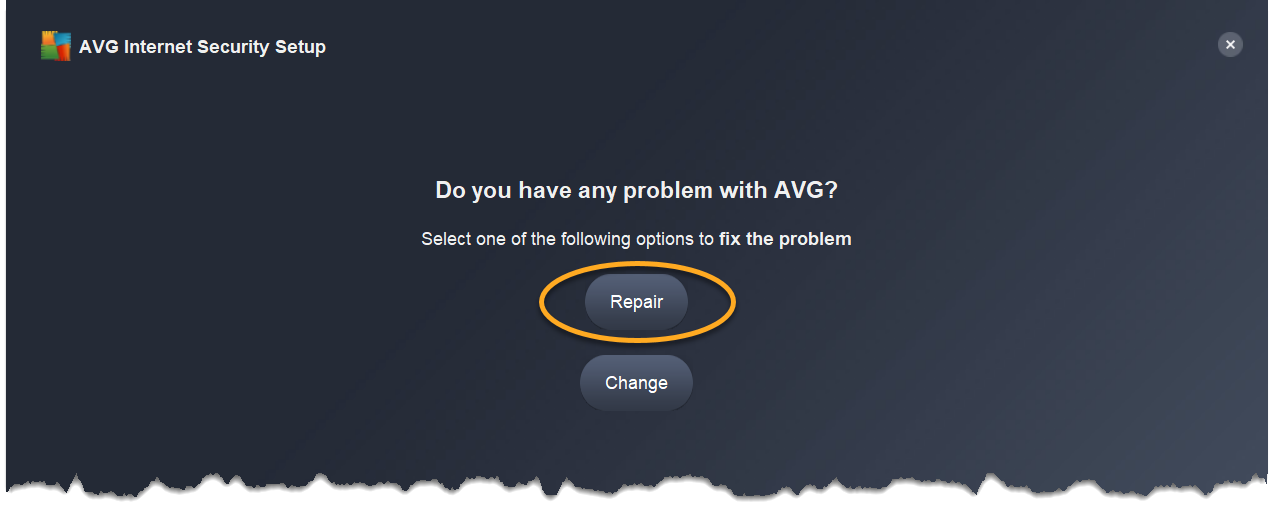
6. Wait while setup repairs AVG AntiVirus on your PC.
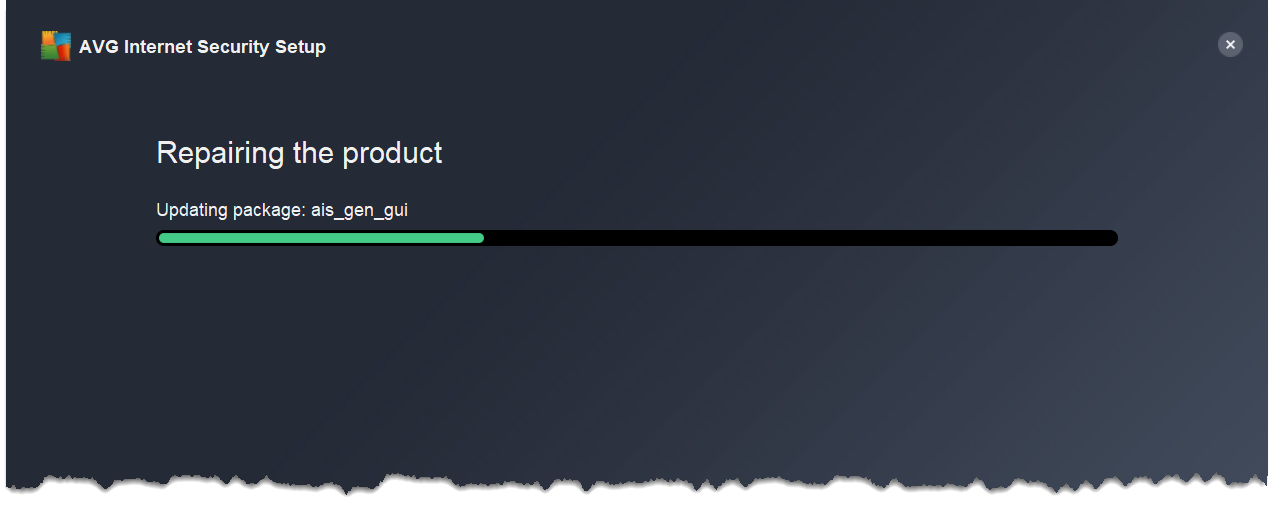
7. When the repair is complete, click Done.
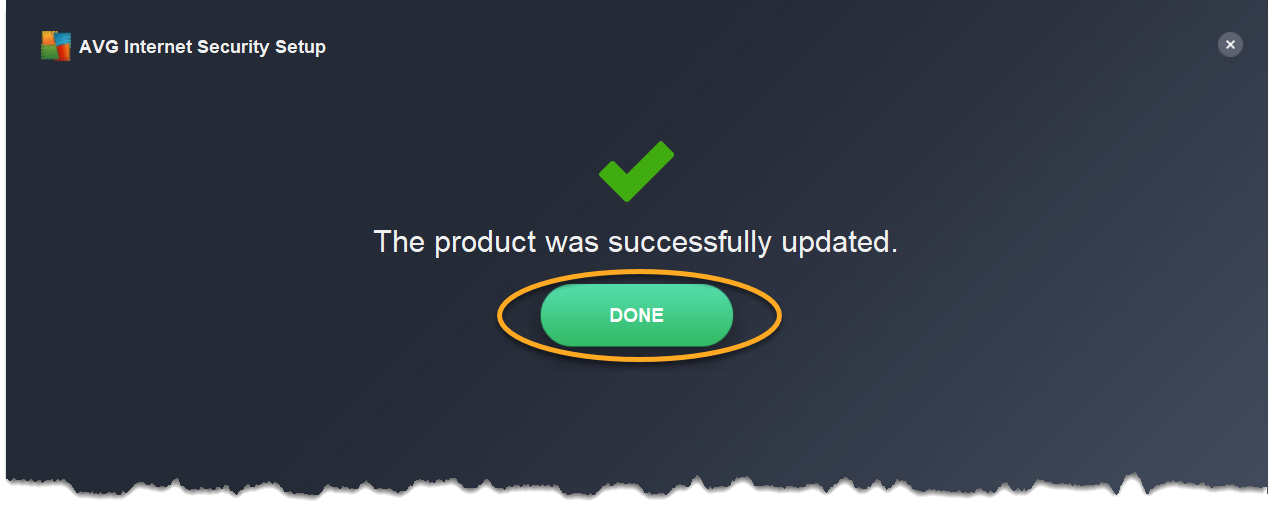
Comments
Post a Comment